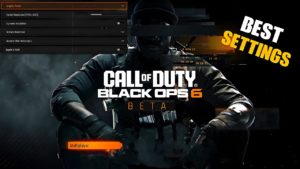SOLVING THE PROBLEM WITH PACKET BURST in Modern Warfare 3.
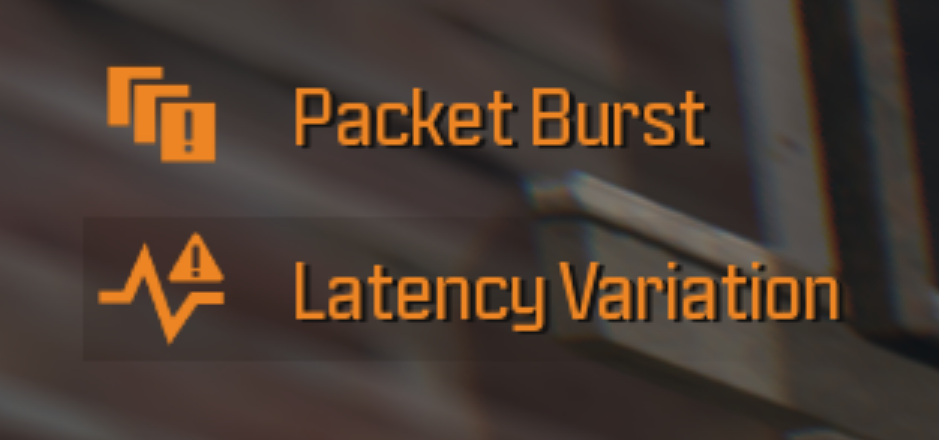
Packet loss is a form of server error that can lead to visual and gaming issues such as lag and stuttering. Signs of a packet break may be obvious to the player, this indicator can often be seen on the screen.
In Modern Warfare 3, “Packet Gap” refers to a kind of issue that can pop up during gameplay. It looks like there is a connection failure between your device and the game servers. This bug can lead to annoying issues such as lag or stuttering in visuals and gameplay.
Reboot your router
Restarting the router is the most common solution to most client-side problems, including ping spikes and packet loss. So make sure to reboot your router and then download Modern Warfare 3.
To know whether your internet is stable or not, you can check if there is any packet loss. To do this, use a laptop or PC and type “cmd” into the Start menu. Then type “ping 8.8.8.8 -t” and press Enter.
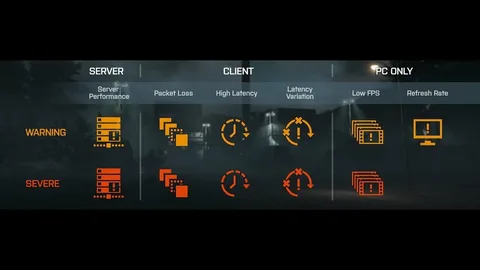
If this does not help, then perhaps the following steps will help you:
- Restart the game: Close MW3 and open it again. This will reset the connection and possibly fix the packet drop issue.
- Reset Wi-Fi: If you are using Wi-Fi, go to the main menu of MW3, then find the reset button on your Wi-Fi router and press it. In your console’s network settings, check that it is connected to the correct frequency band of your Wi-Fi router. If your router has dual-band mode, be sure to change your Wi-Fi settings to connect to the 5GHz frequency, which is much faster than the traditional 2.4GHz frequency.
- Disable Crossplay: If you are on PlayStation, go to MW settings, select “Account & Network” and disable crossplay in the “Online” section. On Xbox, go to Settings, Account, Privacy and Online Safety, Xbox Privacy, View Details and Settings, Communication and Multiplayer, and turn off “You can join online play.” Note: PC does not support disabling crossplay.
- Disable On-Demand Texture Streaming: On consoles, go to Settings, find Graphics, and turn off “On-Demand Texture Streaming.”
- Use an Ethernet cable: Connect your gaming platform to your router using an Ethernet cable instead of relying on Wi-Fi for a more stable connection.
- Contact Activision Support: If the issue persists, contact Activision Support for further assistance. You can find them on their website.