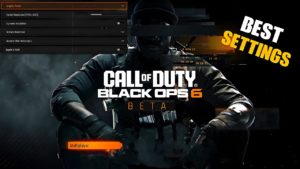Modern Warfare 2: The best graphics settings for PC, and raise the FPS.

Raising all your settings to the highest level can make the game look beautiful, but will almost certainly cost you performance unless you have an extremely powerful computer.
For powerful computers :
- Display mode: full screen
- Bind Mouse to Game Window: Off
- Display Monitor: Your Primary Gaming Monitor
- Display adapter: your graphics card
- Screen Refresh Rate: The refresh rate of your monitor (for example, 144)
- Screen Resolution: The resolution of your monitor (for example, 2560×1440)
- Dynamic Resolution: Off
- Aspect ratio: automatic
- V-Sync (Gameplay): Off
- V-Sync (Menu): Off
- Custom Frame Rate Limit: Custom
- Custom Gameplay Frame Rate Limit: Refresh rate of your monitor (ex. 144)
- Custom Frame Rate Limit in Menu: 60
- Minimized game frame rate limit: 15
- Display Gamma: 2.2 (sRGB)
- Brightness: 55
- Focus Mode: Off
Extended dynamic range
- High Dynamic Range (HDR): Off
Global Quality
- Quality Presets: Recommended
- Render Resolution: 100
- CAS fidelity: on
- CAS Strength AMD Fidelity: 75
- Anti-Aliasing: SMAA T2X
- closest level of detail: high
Details and textures
- Texture Resolution: Medium
- Texture Filter Anisotropic: Low
- Particle Quality: High
- Impact of bullets and spatter: incl.
- Shader Quality: Low
- Tessellation: nearby
- On-Demand Texture Streaming: On – you can disable this feature if you are experiencing packet burst.
- Streaming Quality: Low
Turn off on-demand texture streaming options, as this setting can often reduce your Internet load.
Shadow and lighting
- Shadow Map Resolution: Low
- Spot Shadow Quality: Low
- Cache Area Shadows: On
- Cashe Sun Shadows: On
- Particle Lighting: Normal
- Ambient Occlusion: Off
- SSR: off
Post-Processing Effects
- NVIDIA Reflex Low Latency: On + acceleration
- Depth of field: Off
- Motion Blur: Off
- Weapon Motion Blur: Off
- Film Grain: 0.00
View
- Field of view: 110
- ADS Field of View: Affected
- Weapon Field of View: Wide
- 3rd Person Field of View: 80
- Vehicle field of view: default
- First person camera movement: 100
- 3rd person camera movement: 100

For Medium PCs :
- Display mode: full screen
- Bind Mouse to Game Window: Off
- Display Monitor: Your Primary Gaming Monitor
- Display adapter: your graphics card
- Screen Refresh Rate: The refresh rate of your monitor (for example, 144)
- Screen resolution: your monitor resolution (e.g. 1920×1080) – you can lower it to get more frames per second, but your game won’t look as good)
- Dynamic Resolution: Disabled (Enable it if you have unstable frame rates, but it will affect the visuals in the game)
- Aspect ratio: automatic
- V-Sync (Gameplay): Off
- V-Sync (Menu): Off
- Custom Frame Rate Limit: Custom
- Custom Gameplay Frame Rate Limit: Refresh rate of your monitor (ex. 144)
- Custom Frame Rate Limit in Menu: 60
- Minimized game frame rate limit: 15
- Display Gamma: 2.2 (sRGB)
- Brightness: 55
- Focus Mode: Off
Extended dynamic range
- High Dynamic Range (HDR): Off
Global Quality
- Quality Presets: Recommended
- Render Resolution: 100
- CAS fidelity: on
- CAS Strength AMD Fidelity: 75
- Anti-Aliasing: SMAA T2X
- closest level of detail: high
Details and textures
- Texture resolution: low
- Anisotropic Texture Filter: Medium
- Particle Quality: Medium
- Impact of bullets and sprays: off.
- Shader Quality: Low
- Tessellation: Off
- On-Demand Texture Streaming: Disabled
- Streaming Quality: Low
Shadow and lighting
- Shadow Map Resolution: Low
- Spot Shadow Quality: Low
- Cache Area Shadows: Off
- Cashe Sun Shadows: Off
- Particle Lighting: Medium
- Ambient Occlusion: Off
- SSR: off
Post-Processing Effects
- NVIDIA Reflex Low Latency: On + acceleration
- Depth of field: Off
- Motion Blur: Off
- Weapon Motion Blur: Off
- Film Grain: 0.00
View
- Field of View: 95 – 110
- ADS Field of View: Affected
- Weapon Field of View: Wide
- 3rd Person Field of View: 80
- Vehicle field of view: default
- First person camera movement: 100
- 3rd person camera movement: 100
How to use NVIDIA DLSS in Modern Warfare 2

Modern Warfare 2 uses NVIDIA DLSS technology to increase FPS while maintaining high resolution. Here’s how to activate it in the Infinity Ward shooter.
- Launch Modern Warfare 2
- Go to “Settings” and go to the “Graphics” tab .
- Select Quality , then open the Zoom/Sharpen drop-down list.
- Click on NVIDIA DLSS .
- For more options, click “Show More” , where you can choose the quality and strength.
Most Modern Warfare 2 players playing at 1440p only need the “Quality ” or “Balanced” settings , but 4K players or those whose systems are dropping frames can use ” Performance ” or “Ultra Performance” to squeeze out as many frames as possible.
And don’t forget to update your drivers.