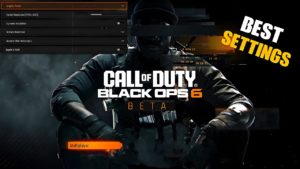Best keyboard and mouse settings for Warzone 2 Season 3. How to play Warzone 2 with keyboard and mouse on Xbox and PlayStation console

Warzone 2 features full cross-platform play, allowing PC and console players to play matches together. Many gamers prefer to use a keyboard and mouse instead of a controller. You can implement keybindings that will give you more control over movement in the game.
The best mouse settings in Warzone 2
- Mouse Sensitivity: 6 (Use the tips below to find what works best for you)
- ADS Sensitivity Multiplier: 0.8
- ADS Sensitivity Multiplier (Focus): 1.0
- ADS Sensitivity Type: Relative
- Monitor Distance Ratio: 1.33
- Custom Zoom Sensitivity: Off
- Vertical aiming axis: standard
- Mouse Calibration:
- Mouse acceleration: 0
- Mouse filtering: 0
- Mouse Smoothing: Off
- Mouse Wheel Delay: 80
Best Keyboard and Mouse Warzone 2 Gameplay Settings
Movement behavior
- Crouch Behavior: Toggle
- Lying Behavior: Toggle
- Sprint/Tactical Sprint Mode: Toggle
- Automatic sprint: automatic tactical sprint
- Tactical Sprint Behavior: One Touch Sprint
- Automatic side mantle: Off
- Sharing slides and dives: independently
- Advanced motion settings:
- Walking behavior: holding
- Walking speed: Slow
- Diving underwater: Dive freely
- Door Kick while Running: On
- Grounded mantle: Off
- Automatic Ground Mantle: Off
- Parachute Automatic Deployment: Disabled
- Ledge Hang Mantle Behavior: Motion Based
- Change overall camera input: Sprint/Tactical Sprint/Focus
- Gaze Keys Horizontal Sensitivity: 1
- Gaze Keys Vertical Sensitivity: 1
combat behavior
- Aiming Behavior: Hold
- Change Zoom General Input: Sprint/Tactical Sprint/Focus
- Focus Behavior: N/A
- Gear Behavior: Hold
- Interaction: click
- Weapon Mount Activation: ADS + Melee
- Armor plate behavior: Apply all
- Advanced battle settings:
- ADS Interrupt Behavior: N/A
- Depleted Weapon Switch: On
- Weapon Switch Wrap: On
- Exit movement of a mount with a weapon: on.
- Weapon Mount Exit Delay: Short
- Manual fire control: click
- Rapid Detonation C4: On
- Killstreak Reordering: Numeric Order
Vehicle Behavior:
- Car Camera Center: Default
- Free Look Activation: Always On
- Home position of the camera: behind the car
Overlay behavior:
- Overlays for Specific Modes
- Backpack/Equipment: toggle
- Mouse cursor in backpack: enabled
- Scoreboard behavior: hold
- Mouse Cursor on Scoreboard: Off
- Card Behavior: N/A
- Map Cursor: On
- Dangerous Ping Behavior: Double Tap
- Double tap ping delay: short
- Ping Delay: Moderate
Best Warzone 2 Keyboard Shortcuts for Mouse and Keyboard

Movement Keybindings
- Forward: W
- Move back: S
- Move left: A
- Move right : D
- Interact: E
- Jump/Stance/Robe: Spacebar
- Lying: Z
- Change Stance/Slide: N/A
- Crouch/Slide: CTRL
- Sprint/Tactical Sprint/Focus: Shift
- Extended motion shortcuts: default
Combat keyboard shortcuts
- Fire weapon : left mouse button
- Aim crosshair: right mouse button
- Reload: R
- Next weapon: 2 or mouse wheel down
- Weapon mount: ADS + melee
- Melee: F
- Deadly Equipment: Mouse Wheel Click
- Tactical equipment: Q
- Field Update: X
- Armor Plate Drop Item: G
- Combat extended keyboard shortcuts:
- Weapon Inspection: I
- Alternate fire: B
- Focus: no data
- Zoom/Hybrid Switch: N/A
- Previous weapon: 1 or Mouse wheel up
- Switch to First Weapon: N/A
- Switch to second weapon: N/A
- Explode C4: N/A
- Manual fire control: click
- Killstreak Reordering: Numeric Order
Car Keychains
- Extended Vehicle Keyboard Shortcuts: Default
Key overlays
- Show results: TAB
- Show Card: Caps or M
- Ping: middle mouse button
- Ping wheel: Alt
- Dangerous ping: no data
- Change to Loadout 1, 2, 3, etc.: Default
Menu shortcuts
- Launch Menu: F1
- Social menu: F2 or O
- Settings menu: F3
- Equipment menu: F6
- Voice Chat (Push to Talk): V
- Additional menu shortcuts: default
How to find the best mouse sensitivity in Warzone 2

You should try jumping into DMZ or Plunder to find the best and most comfortable mouse sensitivity for you. Not all Warzone 2 players will have the same preferences, so you’ll need to experiment a bit before you find one that fits.
DMZ’s Al Mazrah has a variety of AI opponents with basic armor and weapons that you can practice your shots on. In Plunder, you will have an infinite number of respawns and pre-selected equipment, providing you with a stress-free training environment.
General advice: moving the mouse from one side of a 30cm mousepad to the other results in a 360-degree rotation, but experiment and find what works best for you.
How to Play Warzone 2 with Keyboard and Mouse on Console: Xbox and PlayStation Guide
Warzone 2 also supports keyboard and mouse on Xbox One, Xbox Series X|S, PlayStation 4 and PlayStation 5. So you can also use these settings when playing on console.
Here’s how to play Warzone 2 with a mouse and keyboard on Xbox and PlayStation.
How to use the keyboard and mouse on Xbox consoles
- Turn on your Xbox One or Xbox Series X|S.
- Connect your keyboard and mouse to the Xbox USB ports.
- Wait for the Xbox to recognize the keyboard and mouse.
- Use the controller to navigate through the menu.
- Go to Profiles & System > Settings > Devices and Connections .
- From here, you can customize your keyboard and mouse.
- Launch Warzone 2.
- Make sure Aiming Input Device is set to Mouse .
How to use the keyboard and mouse on PlayStation consoles
- Turn on your PlayStation 4 or PS5.
- Connect your keyboard and mouse to the PlayStation’s USB ports.
- Wait for the PlayStation to recognize the keyboard and mouse.
- Open “Settings” and go to “Devices” .
- From here, fine-tune your mouse and keyboard settings.
- Launch Warzone 2.
- Make sure Aiming Input Device is set to Mouse .
These are our recommended mouse and keyboard settings for Warzone 2. You can also try experimenting with others to see if they suit your preferences.