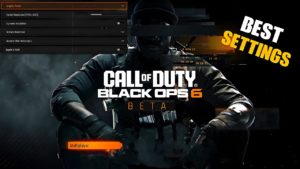Modern Warfare 3: Best sound settings, or how to hear footsteps clearly.

For the most part, audio settings are subjective. It should be emphasized that almost everyone has a different setup: for example, different headphones, speakers, soundbars and subwoofers. Additionally, there are several completely different styles of play, and many gamers prefer to play while talking loudly to their friends or even playing their favorite music. Adjusting your audio settings in Warzone can improve your ability to hear nearby enemies, gunfire, and distinguish between enemy and ally footsteps.
Adjusting the sound in Call of Duty: Modern Warfare 3
In total, the game provides seven different sound presets, we will now introduce you to each of them a little:
- Studio Sound (Studio Reference) – Maximum dynamic range. Recommended at 75 dB;
- Home theater (dynamic) (Dynamic Home Theater) – extended dynamic range. Recommended at 65 dB;
- Home Theater – moderate dynamic range. Recommended at 55 dB;
- Midnight Mode – low dynamic range. Softer sound, but details are still preserved;
- Increased volume (Boost) – moderate dynamic range. Neutral sound;
- HF Boost (Boost High) – moderate dynamic range. Enhances high frequencies. Recommended for footstep sounds;
- Boost Low – moderate dynamic range. Enhances low frequencies.
The best audio settings in Warzone Season 1 Reloaded are designed to make the most important information sound as loud as possible, and we found that Headphones Bass Boost provided the clearest footstep audio to help pinpoint enemy locations.
Setting the master volume is a matter of personal preference, but we highly recommend setting the music volume to 0 . The dialogue volume can be set to 50 because it can be useful sometimes, but you don’t want it to drown out the rest of the game.
We have a Subtitles disabled feature , but you can turn them back on if you wish, as operators can sometimes provide useful information.
When it comes to voice chat, it’s up to you whether you want to enable Proximity Chat. This can lead to hilarious moments and give away enemy positions and strategies, but can also drown out your teammates’ chatter if the enemies are particularly loud.
Our favorite is the Classic Hit Marker sound effects , but experiment with a few and see what works best for you.
PC Sound Settings – Step by Step Guide
- In the Sound Settings section on your PC, go to Related Settings – Sound Control Panel.
- Here, right-click on Headphones and select Properties.
- Go to the last tab, Spatial Audio Setup.
- Select Windows Sonic for headphones.
There are also a few playstyle changes you can make to improve your listening abilities.

With that in mind, this guide to the best audio settings in Warzone is tailored for headset use.
- Stand still if you think you hear footsteps, because it could be confusion caused by paranoia that has you listening to your shoes.
- If you can, use a weapon with a silencer – it’s not much quieter, but it does help keep things secret to some extent.
- If you’re looking for the best audio settings in Warzone 2, you really need to use a gaming headset . There’s no two ways about it, a headset is by far the best way to play Warzone 2 – you just won’t get the same audio clarity with desktop speakers or audio from your TV.
- Tell your teammates to shut up with the “communication” command. This is the easiest way to calm down a conversation if you think you hear footsteps.
In the settings of Call of Duty: Modern Warfare there is also an opportunity to test presets. To do this, go to Settings, Audio and click on the small square and arrow icon in the Mixing tab.