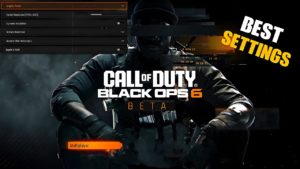Modern Warfare 3: Best sound settings.

Well-tuned audio is one of the most important features a competitive shooter can have. Many players are wondering how to adjust the sound in Modern Warfare 3 , and we are here to answer this question.
The best MW3 audio settings may come down to personal preference, but one simple piece of advice we can give when getting started is to use headphones . With headphones, you will have a much better idea of what is happening around you and where the enemies are.
Volume
- Audio Mix: Bass Boost on Headphones
- Main volume: 70
- Music volume: 0
- Dialogue volume: 76
- Effects Volume: 100
- Voice chat volume: 50
- Cinematic Music Volume: 50
Voice chat
- Voice Chat: On
- Game voice channel: party only
- Voice chat “Last words”: disabled
Subtitles
- Subtitles: default
- Multiplayer: Off
- Subtitle Size: Default
- Subtitle background opacity: 0
Functionality
- Mono Audio: Off
- Reduce Tinnitus: Off
- Juggernaut Music: On
- Hit Marker Sound Effects: Classic
We start the best Modern Warfare 3 audio settings with a headphone bass boost , as this makes footsteps clearer during a match and easier to follow. We then set the master volume to 70 to keep the game volume loud and not drown out your teammates in voice chat, but this can be adjusted to your liking.
Next, we recommend either muting the sound or turning off any sound effects that don’t help with gameplay, so set the music volume to zero and dialogue volume to 76 . When it comes to audio settings, being able to hear gunshots and footsteps is key, so the effects volume should be turned up to 100 .
The rest of the settings mostly depend on personal preference. We found the hit markers in MW3 to be a bit loud, so we opted for the classic hit marker sound effects from the original Modern Warfare 2 .
Beyond that, it’s about customizing your own voice chat and subtitle settings to find the balance that works for you.
All in all, using these best Modern Warfare 3 audio settings as a starting point, you should have no problem hearing key information while playing.
In MW3, you can enable volume equalization from the Playback tab , which appears when you right-click the speaker icon in the taskbar. Although this option is only available on PC , it greatly increases the volume and clarity of footsteps, making them much easier to detect.
How to enable volume equalization in Modern Warfare 3 on PC:
- Right-click the speaker icon on the taskbar.
- Click Sounds.
- Go to the Playback tab.
- Find your audio device and right-click.
- Select Properties.
- Go to the “Enhancements” tab.
- Set Volume Equalization to On.
- Click “Apply” to save the settings.
News and weapon assemblies on Telegram https://t.me/modernwarfarenews