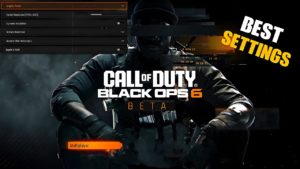How to properly set up a mouse and keyboard for Modern Warfare 2 Season 5

With a mouse connected, make sure Modern Warfare 2 ‘s Aiming Input Device is set to Mouse . Then, in order to find the best mouse sensitivity, you should go to a regular or private match and find what you are most comfortable with.
The general rule of thumb is that dragging the mouse from one side of the pad to the other will result in a 360 degree rotation, but that doesn’t suit everyone and their DPI (the overall sensitivity of your mouse).
Just try a few different sensitivity settings and find what works for you – unfortunately, there is no universal and ideal sensitivity for everyone.
The best mouse settings in Modern Warfare 2
- Mouse Sensitivity: 6 (use the tips above to find what works best for you)
- ADS Sensitivity Multiplier: 0.8
- ADS Sensitivity Multiplier (Focus): 1.0
- ADS Sensitivity Type: Relative
- Monitor Distance Ratio: 1.33
- Custom Zoom Sensitivity: Off
- Vertical aiming axis: standard
- Mouse Calibration:
- Mouse acceleration: 0
- Mouse filtering: 0
- Mouse Smoothing: Off
- Mouse Wheel Delay: 80
As we explained above, there really is no mouse sensitivity that is perfect for everyone. We left the Custom Sensitivity Per Zoom settings at default, but feel free to tweak the values if you prefer a different sensitivity, such as when using a sniper rifle.
Best Modern Warfare 2 Gameplay Settings

Movement behavior
- Crouch Behavior: Toggle
- Lying Behavior: Toggle
- Sprint/Tactical Sprint Mode: Toggle
- Automatic sprint: automatic tactical sprint
- Tactical Sprint Behavior: One Touch Sprint
- Automatic side mantle: Off
- Sharing slides and dives: independently
- Advanced motion settings:
- Walking behavior: holding
- Walking speed: Slow
- Diving underwater: Dive freely
- Door Kick while Running: On
- Grounded mantle: Off
- Automatic Ground Mantle: Off
- Parachute Automatic Deployment: Disabled
- Change overall camera input: Sprint/Tactical Sprint/Focus
- Gaze Keys Horizontal Sensitivity: 1
- Gaze Keys Vertical Sensitivity: 1
combat behavior
- Aiming Behavior: Hold
- Change Zoom General Input: Sprint/Tactical Sprint/Focus
- Focus Behavior: N/A
- Gear Behavior: Hold
- Interaction: click
- Weapon Mount Activation: ADS + Melee
- Armor plate behavior: Apply all
- Advanced battle settings:
- ADS Abort Behavior: Resume
- Depleted Weapon Switch: On
- Weapon Switch Wrap: On
- Exit movement of a mount with a weapon: on.
- Weapon Mount Exit Delay: Short
- Manual fire control: click
- Rapid Detonation C4: On
- Killstreak Reordering: Numeric Order
Vehicle Behavior:
- Car Camera Center: Default
- Free Look Activation: Always On
- Home position of the camera: behind the car
Overlay behavior:
- Overlays for Specific Modes
- Backpack/Equipment: Toggle
- Scoreboard behavior: hold
- Card Behavior: N/A
- Mouse cursor in backpack: enabled
- Mouse Cursor on Scoreboard: Off
- Map Cursor: On
- Dangerous Ping Behavior: Double Tap
- Double tap ping delay: short
- Ping Delay: Short
Best Keyboard Shortcuts
Movement Keybindings
- Forward: W
- Move back: S
- Move left: A
- Move right : D
- Interact: E
- Jump/Stance/Robe: Spacebar
- Lying: Z
- Change Stance/Slide: N/A
- Crouch/Slide: CTRL
- Sprint/Tactical Sprint/Focus: Shift
- Extended motion shortcuts: default
Combat keyboard shortcuts
- Fire weapon : left mouse button
- Aim crosshair: right mouse button
- Reload: R
- Next weapon: 2 or mouse wheel down
- Weapon mount: ADS + melee
- Melee: F
- Deadly Equipment: Mouse Wheel Click
- Tactical equipment: Q
- Field Update: X
- Armor Plate Drop Item: G
- Combat extended keyboard shortcuts:
- Weapon Inspection: I
- Alternate fire: B
- Focus: no data
- Zoom/Hybrid Switch: N/A
- Previous weapon: 1 or Mouse wheel up
- Switch to First Weapon: N/A
- Switch to second weapon: N/A
- Explode C4: N/A
- Night vision goggles: N
- Mission Ability 1: 4
- Mission Ability 2: 5
- Killstreak 1: 3
- Killstreak 2: 4
- Killstreak 3: 5
- Killstreak 4 (optional): 6
- Kill Streak Wheel: K
Key overlays
- Show results: TAB
- Show Card: Caps or M
- Ping: middle mouse button
- Ping wheel: Alt
- Dangerous ping: no data
- Change to Loadout 1, 2, 3, etc.: Default
Menu shortcuts
- Voice Chat (Push to Talk): V
- Launch Menu: F1
- Social menu: F2 or O
- Settings menu: F3
- Equipment menu: F6
- Additional menu shortcuts: default

How to play Modern Warfare 2 with a mouse and keyboard on Xbox and PlayStation
If you are playing Modern Warfare 2 on a console as Xbox One, Xbox Series X|S, PlayStation 4 and PlayStation 5 support keyboard and mouse.
If you want the precision that a mouse and keyboard provides when playing on console, here’s how to play Modern Warfare 2 with a mouse and keyboard on Xbox and PlayStation.
How to use the mouse and keyboard on Xbox consoles
- Turn on your Xbox One or Xbox Series X|S.
- Connect a mouse and keyboard to the Xbox USB ports.
- Wait for the Xbox to recognize the mouse and keyboard.
- Use the controller to navigate the menu
- Select Profiles & system > Settings > Devices and connections.
- From here you can customize your mouse and keyboard
- Launch Modern Warfare 2
- Make sure Aiming Input Device is set to Mouse .
How to use the mouse and keyboard on PlayStation consoles
- Turn on your PlayStation 4 or PS5.
- Connect a mouse and keyboard to the PlayStation’s USB ports.
- Wait for the PlayStation to recognize the mouse and keyboard.
- Launch “Settings” and go to “Devices”.
- From here, fine-tune your mouse and keyboard settings.
- Launch Modern Warfare 2
- Make sure Aiming Input Device is set to Mouse .