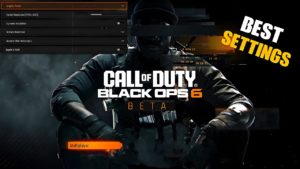How to set up a PC for Modern Warfare 2: FPS, graphics, and more.

Before you start changing settings, you need to make sure your system is capable of running Call of Duty: Modern Warfare 2 . Below we have compiled the minimum and recommended PC requirements for Modern Warfare 2.
| Minimum | recommended | Competitive | Ultra 4K | |
| OS | Windows 10 64-bit (latest update) | Windows 10 64-bit (Latest Update) or Windows 11 64-bit (Latest Update) | Windows 10 64-bit (Latest Update) or Windows 11 64-bit (Latest Update) | Windows 10 64-bit (Latest Update) or Windows 11 64-bit (Latest Update) |
| CPU | Intel Core i3-6100/Core i5-2500k or AMD Ryzen 3 1200 | Intel Core i5-6600K/Core i7-4770 or AMD Ryzen 5 1400 | Intel Core i7-8700K or AMD Ryzen 7 1800X | Intel Core i9-9900K or AMD Ryzen 9 3900X |
| Memory | 8 GB RAM | 12 GB RAM | 16 GB RAM | 16 GB RAM |
| Storage space | 72 GB at launch | 72 GB at launch | 72 GB at launch | 72 GB at launch |
| Hi-Rez asset cache | Up to 32 GB | Up to 32 GB | Up to 32 GB | Up to 64 GB |
| video card | NVIDIA GeForce GTX 960 or AMD Radeon RX 470 | NVIDIA GeForce GTX 1060 or AMD Radeon RX 580 | NVIDIA GeForce RTX 3060ti or AMD Radeon RX 5700XT | NVIDIA GeForce RTX 3080 or AMD Radeon RX 6800XT |
| video memory | 2 GB | 4GB | 8 GB | 10 GB |
| Graphics driver | NVIDIA: 516.79 or AMD: 21.9.1 | NVIDIA: 516.79 or AMD: 21.9.1 | NVIDIA: 516.79 or AMD: 21.9.1 | NVIDIA: 516.79 or AMD: 21.9.1 |
Best Modern Warfare 2 Graphics Settings for High-Performance Hardware
Display
- Display mode: full screen
- Bind Mouse to Game Window: Off
- Display Monitor: Your Primary Gaming Monitor
- Display adapter: your graphics card
- Screen Refresh Rate: The refresh rate of your monitor (for example, 144)
- Screen Resolution: The resolution of your monitor (for example, 2560×1440)
- Dynamic Resolution: Off
- Aspect ratio: automatic
- V-Sync (Gameplay): Off
- V-Sync (Menu): Off
- Custom Frame Rate Limit: Custom
- Custom Gameplay Frame Rate Limit: Refresh rate of your monitor (ex. 144)
- Custom Frame Rate Limit in Menu: 60
- Minimized game frame rate limit: 15
- Display Gamma: 2.2 (sRGB)
- Brightness: 55
- Focus Mode: Off
Extended dynamic range
- High Dynamic Range (HDR): Off
Global quality
- Quality Presets: Recommended
- Render Resolution: 100
- CAS fidelity: on
- CAS Strength AMD Fidelity: 75
- Anti-Aliasing: SMAA T2X
- closest level of detail: high
Details and textures
- Texture Resolution: Medium
- Texture Filter Anisotropic: Low
- Particle Quality: High
- Impact of bullets and spatter: incl.
- Shader Quality: Low
- Tessellation: nearby
- On-Demand Texture Streaming: On – you can disable this feature if you are experiencing packet burst.
- Streaming Quality: Low
If you’re having issues with batchpack in Modern Warfare 2, make sure you disable on-demand texture streaming options, as this setting can often reduce your internet load.
Shadow and lighting
- Shadow Map Resolution: Low
- Spot Shadow Quality: Low
- Cache Area Shadows: On
- Cashe Sun Shadows: On
- Particle Lighting: Normal
- Ambient Occlusion: Off
- SSR: off
Post-Processing Effects
- NVIDIA Reflex Low Latency: On + acceleration
- Depth of field: Off
- Motion Blur: Off
- Weapon Motion Blur: Off
- Film Grain: 0.00
View
- Field of view: 110
- ADS Field of View: Affected
- Weapon Field of View: Wide
- 3rd Person Field of View: 80
- Vehicle field of view: default
- First person camera movement: 100
- 3rd person camera movement: 100
Best Modern Warfare 2 Graphics Settings for Low Hardware

You don’t need top-notch hardware to keep your MW2 running smoothly.
Display
- Display mode: full screen
- Bind Mouse to Game Window: Off
- Display Monitor: Your Primary Gaming Monitor
- Display adapter: your graphics card
- Screen Refresh Rate: The refresh rate of your monitor (for example, 144)
- Screen resolution: your monitor resolution (e.g. 1920×1080) – you can lower it to get more frames per second, but your game won’t look as good)
- Dynamic Resolution: Disabled (Enable it if you have unstable frame rates, but it will affect the visuals in the game)
- Aspect ratio: automatic
- V-Sync (Gameplay): Off
- V-Sync (Menu): Off
- Custom Frame Rate Limit: Custom
- Custom Gameplay Frame Rate Limit: Refresh rate of your monitor (ex. 144)
- Custom Frame Rate Limit in Menu: 60
- Minimized game frame rate limit: 15
- Display Gamma: 2.2 (sRGB)
- Brightness: 55
- Focus Mode: Off
Extended dynamic range
Subscribe to our newsletter to stay up to date with the latest news on esports, gaming and more.EmailRegister
- High Dynamic Range (HDR): Off
Global quality
- Quality Presets: Recommended
- Render Resolution: 100
- CAS fidelity: on
- CAS Strength AMD Fidelity: 75
- Anti-Aliasing: SMAA T2X
- closest level of detail: high
Details and textures
- Texture resolution: low
- Anisotropic Texture Filter: Medium
- Particle Quality: Medium
- Impact of bullets and sprays: off.
- Shader Quality: Low
- Tessellation: Off
- On-Demand Texture Streaming: Disabled
- Streaming Quality: Low
Shadow and lighting
- Shadow Map Resolution: Low
- Spot Shadow Quality: Low
- Cache Area Shadows: Off
- Cashe Sun Shadows: Off
- Particle Lighting: Medium
- Ambient Occlusion: Off
- SSR: off
Post-Processing Effects
- NVIDIA Reflex Low Latency: On + acceleration
- Depth of field: Off
- Motion Blur: Off
- Weapon Motion Blur: Off
- Film Grain: 0.00
View
- Field of View: 95 – 110
- ADS Field of View: Affected
- Weapon Field of View: Wide
- 3rd Person Field of View: 80
- Vehicle field of view: default
- First person camera movement: 100
- 3rd person camera movement: 100
Setting your FOV a bit lower will reduce the load on your PC for those with lower PC builds.
How to update graphics drivers
Updating your graphics drivers can resolve any issues.
You may run into serious problems if you try to run Modern Warfare 2 on your PC with an outdated graphics driver. If you want the smoothest gaming experience possible, we highly recommend that you make sure your graphics drivers are up to date.
How to update NVIDIA graphics driver
If you have an NVIDIA graphics card, the GeForce Experience application will do it for you.
- Download the GeForce experience via NVIDIA.com .
- Open the GeForce experience.
- Select the Drivers tab.
- Click Check for Updates in the top right corner.
- If an update is available, follow the instructions.
How to Update AMD Graphics Driver
If you have an AMD GPU, you can use the Radeon settings to update your drivers.
- Right click on desktop.
- Select AMD Radeon Settings.
- Click the Home icon.
- Click “New Updates” in the lower left corner.
- Select Check for Updates.
- If an update is available, follow the instructions.
How to use NVIDIA DLSS in Modern Warfare 2
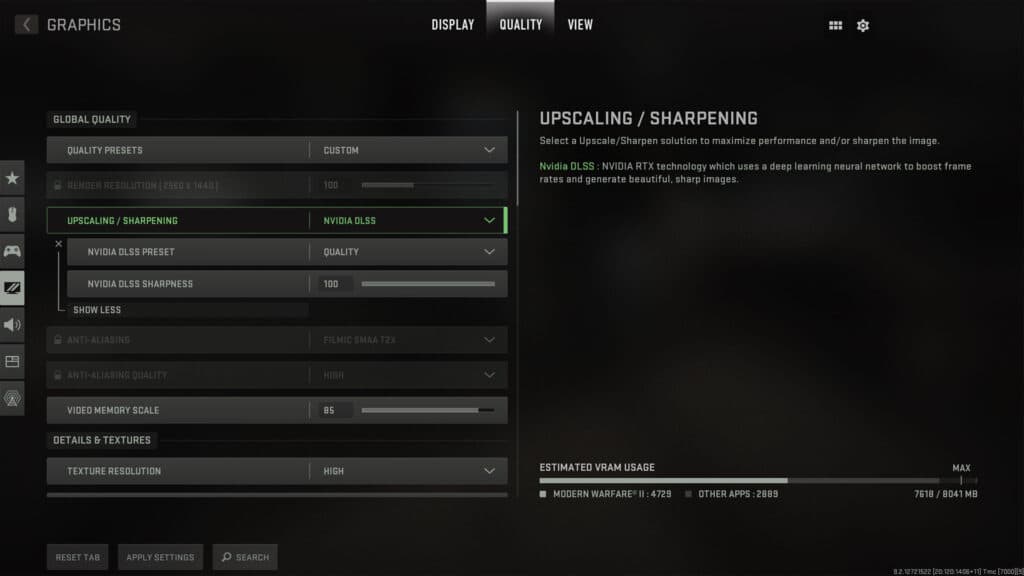
NVIDIA DLSS can give you a significant FPS boost.
Modern Warfare 2 uses NVIDIA DLSS technology to increase FPS while maintaining high resolution. Here’s how to activate it in the Infinity Ward shooter.
- Launch Modern Warfare 2
- Go to “Settings” and go to the “Graphics” tab .
- Select Quality , then open the Zoom/Sharpen drop-down list.
- Click on NVIDIA DLSS .
- To see more options, click “Show more” where you can choose the quality and strength.
Most Modern Warfare 2 players playing at 1440p only need the “Quality ” or “Balanced” settings , but 4K players or those whose systems are dropping frames can use ” Performance ” or “Ultra Performance” to squeeze out as many frames as possible.