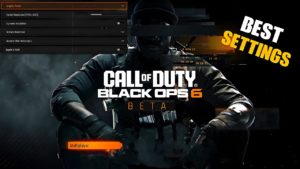How to increase FPS and remove freezes in Warzone 2

Play Warzone 2 in full screen exclusive mode
Warzone 2 may default to the Borderless Fullscreen setting, which can cause all sorts of issues like low FPS, input lag, and freezes, so make sure you use fullscreen .
Set Spot Cache to High or Ultra in Warzone 2

PC players have found that switching Warzone 2’s Spot Cache setting to High or Ultra can completely eliminate freezes and increase FPS.
It may be tempting to set everything to “Low” when trying to boost FPS, but setting “Spot Cache” to “High” or “Ultra” can actually improve Warzone 2’s performance.
Turn on weapon motion blur
Players sometimes experience extremely low FPS at the start of matches, causing the game to look like a slideshow, and this can be fixed by turning on Weapon Motion Blur.
While the setting may take a while to get used to, it will completely fix the low FPS at the start of matches and can also give you a nice frame rate boost.
NVIDIA Driver Rollback
Making sure you have the latest NVIDIA drivers can fix a lot of issues (including crashes), but sometimes it can have the opposite effect on games like Warzone 2. If you’re experiencing low FPS and other issues, try rolling back your drivers to a previous version.
Here’s how:
- Find Device Manager and open it.
- Select Display Adapters .
- Double click the graphics card.
- Open the Drivers tab
- Select Roll back driver .
- Restart your computer.
If the Roll Back Driver box is greyed out, you will need to manually uninstall and then install the previous driver.
- Select Uninstall Driver from the same menu and follow the prompts.
- Go to the GeForce Drivers tab on NVIDIA.com.
- Find your video card.
- Install the previous driver from the list.
- Restart your computer.
Set up GPU hardware-accelerated scheduling

Warzone 2 players are reporting mixed results using the hardware accelerated GPU scheduling feature, with players seeing results both when it is turned on and off.
It’s disabled by default, so you might want to try enabling GPU scheduling hardware acceleration and see if that fixes your issues. If you already had it enabled, try disabling it and see if there are any improvements.
Here’s how to find the setting:
- Right click on desktop.
- Select Display settings .
- Scroll down to “Graphics Settings” and click on it.
- Enable or disable GPU scheduling with hardware acceleration.
- Restart your computer.
Use NVIDIA DLSS in Warzone 2
Warzone 2 uses NVIDIA DLSS, a scaling technology that runs Warzone 2 at a lower resolution but gives the appearance of a higher resolution, boosting FPS.
If your FPS is lower than it should be, you can experiment with NVIDIA DLSS. Your game won’t look as sharp as usual, but it can be a worthy sacrifice for a performance boost.
- After launching Warzone 2, go to Settings and go to the Graphics tab .
- Select Quality , then open the Zoom/Sharpen drop-down list.
- Click on NVIDIA DLSS .
- To see more options, click Show More , where you can choose Quality and Sharpness.
If you have DLSS enabled but are having issues, try disabling it or switching to another method such as AMD FSR 1.0.
Scan and repair Warzone 2 files

If Warzone 2 FPS is significantly lower than other games with similar requirements, we recommend performing a scan and repair to find and fix any problems with game files.
Here’s how to scan and repair Warzone 2 on Steam and Battle.net:
steam;
- Open Steam.
- Right click Warzone 2 in your library.
- Go to “Settings” and select “Properties” .
- Go to Local Files and select Verify Integrity of Game Files .
Battle.net
- Click on MVII | WZ.20 on Battle.net.
- Select Cog icon with Play.
- Select Scan and Repair .
Reset Warzone 2
This is a last resort and we hope you don’t have to, but if the scan and repair didn’t work, we recommend that you completely reinstall the game . This will reveal any issues that were not resolved by the scan and repair and will hopefully fix any low FPS issues you are experiencing.