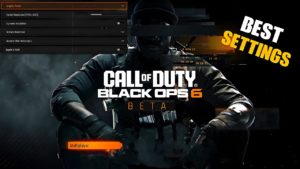How to fix #x41 error in Modern Warfare 2

The #x41 error in Modern Warfare 2 can appear for various reasons, such as corrupted game files, outdated graphics drivers, or the need to reinstall the game.
Restart game
The first thing you should try to solve this problem is to close and then restart Modern Warfare 2. Hopefully you won’t have to deal with error #x41 again after reloading Modern Warfare 2.
Here’s what you need to do:
- Press the home button on your Xbox or PlayStation controller and return to the console’s home screen.
- Select Modern Warfare 2 .
- Press Start .
- Select Close Application .
- Restart Modern Warfare 2 .
Check Modern Warfare 2 game files

If you are playing on PC, you can check if your Modern Warfare 2 game files are corrupted. Thus, simply checking the integrity of the game files through Steam should fix the problem.
Here’s what you need to do:
- Open Steam and visit your library .
- Select Modern Warfare 2 .
- Right-click the game and select Properties .
- Select Local Files .
- Click “Verify Integrity of Game Files “.
Update your graphics drivers
One reason you might be experiencing this issue is that you are currently using an outdated graphics driver. You can try updating your graphics driver and see if that fixes the issue.
Here’s what to do:
- Right-click the Start Menu and select Device Manager from the Quick Access Menu .
- Double click Display adapters .
- Right-click the active highlighted graphics card.
- Select Update Driver and then click Search for Drivers Automatically .
- Wait while the system checks for available updates.
Disable Steam Overlay
Overlay software such as Steam Overlay can cause this error to appear on Modern Warfare 2. Try disabling the software before launching the game.
Here’s How You Can Disable the Steam Overlay
- Open the Steam client .
- Head to your library .
- Right-click Modern Warfare 2 and select Properties .
- Go to the “General” section and make sure “Enable Steam Overlay While Playing” is unchecked.
Disable Windows Defender
Windows Defender will try to protect your system from unknown software, and sometimes this can block some Modern Warfare 2 game files. Therefore, we recommend disabling your antivirus before starting the game.
Here is what you should do:
- Press Windows + I to open Windows Settings .
- Go to Update & Security and select Windows Security .
- Click “Open Windows Security” and navigate to “Virus & Threat Protection”.
- Select “Manage settings” and turn off “Real-time protection” .
- Reboot your system and launch Modern Warfare 2.
Check Modern Warfare 2 server status
You may encounter #x41 error in Modern Warfare 2 due to a server issue. You can check the status of the server by visiting the Activision Support Twitter page or the Infinity Ward Twitter page.
Reinstall Modern Warfare 2
If none of these other methods worked, the only way to fix the problem might be to reinstall Modern Warfare 2. Just make sure you delete Call of Duty game files and folders before reinstalling it.
This method will take the most time as you will need to wait for the entire game to be reinstalled before you can see if it worked. However, if there is a problem with any of your game files, this might fix it.