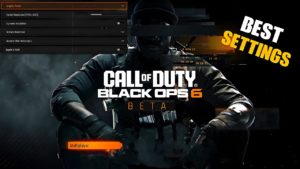Best sound settings for Modern Warfare 2

In trying to find the best sound settings for Modern Warfare 2 multiplayer , we recommend that players use headphones instead of a TV speaker or soundbar. Sound right in your ears greatly improves your spatial perception, so even a cheap pair will probably be better.
Volume
- Audio Mix: Headphone Bass Boost
- Master Volume: 65
- Music volume: 0
- Dialogue volume: 50
- Effects Volume: 100
- Hit Marker Volume: 50
- Speakers/headphones Game sound device: system default device
- Mono Audio: Off
Subtitles
- Subtitles: Default
- Campaign: included
- Multiplayer: Off
- Co-op: Off
- DMZ: Off
- Subtitle Size: Default
- Subtitle Background Opacity: 0
Voice chat
- Voice chat device: default system device
- Microphone Check: Off
- Microphone device: default system device
channels
- Auto-connect at the beginning of the match: off
- Mute on connection: On
Advanced audio settings
- Juggernaut Music: Off
- Hit Marker Sound Effects: Classic
- Mute game sound when minimizing: On
- Reduce tinnitus: On

Best Modern Warfare 2 Sound Settings Explained
We’ve found that headphone bass boost produces the clearest footstep sound in Modern Warfare 2, so enabling this setting is key to pinpointing enemy locations on the map.
While we have Master Volume at 65 , it all depends on your headphones and preferences. If you find the game too loud and you can’t hear the chat of your party members, lower this slider and it will lower the volume in the entire game.
While Modern Warfare 2 performs great, we recommend turning the music volume down to 0 when playing in multiplayer mode. This will only work as a distraction, so turning it off will allow your ears to focus solely on the gameplay.
Similarly, lowering the dialogue volume to 50 means that characters’ screams won’t cover up vital audio cues, but you can still hear them. And you don’t need super loud hit markers, so you can turn down the volume of the hit markers as well, but it’s all down to personal preference.
Subtitles can help players get more information from announcers and other operators in the middle of a match, but sometimes they can be distracting. We have multiplayer subtitles turned off , but you can experiment and watch what you like best.
If you don’t like talking to other players in the lobby throughout the match, we recommend setting Auto Connect at Match Start to Off. and mute your sound when connecting to a lobby.
Hit marker sound effects are a matter of personal preference, but we found Classic mode to be a bit more punchy than Modern Warfare 2’s default mode.
Infinity Ward adds a new “Tinuity Sound Reduction” option , which replaces the high-pitched stun grenade sound with a “thudder and muddier sound”. Enabling this setting ensures that Modern Warfare 2 is not too harsh for your ears, and you can also make it less harsh for your eyes by turning on dark flashbang grenades.
How to enable volume leveling in Modern Warfare 2

Volume Leveling is a controversial PC-only setting that greatly improves the volume and quality of enemy footsteps, allowing Modern Warfare 2 players to locate the enemy with ease.
Here are the steps to follow to enable Volume Leveling in Modern Warfare 2:
- Locate and right-click the speaker icon on the taskbar.
- Select the “Sounds” option, then select the “Playback” tab.
- Find your default audio device.
- Right-click the device and go to Properties.
- Find the “Enhancements” tab and select it.
- Turn on Volume Leveling.
- Click “OK” or “Apply” to confirm the settings.
Volume leveling is such a broken setting in Modern Warfare 2 that CDL players are banned from using it in competitive LAN matches. However, you can turn on volume leveling to dominate multiplayer matches, especially ranked play, it’s finally here.
Volume Leveling is a PC-only setting, meaning Xbox or PlayStation players cannot use it. Volume Leveling is not a setting in Modern Warfare 2, you can find a setting on your PC instead.
How to counter Dead Silence in Modern Warfare 2

Unlike Warzone Caldera, Modern Warfare 2’s High Alert perk does not counteract the Dead Silence Field Upgrade, so players must instead listen for a harsh noise when another player activates it .
Using the sound settings above will make it even easier to listen to that loud chime, so you’ll be able to tell if a nearby player has just used the Dead Silence Field Upgrade.